AirTags are primarily for tracking items but you can also turn your AirTag into a near-field communications (NFC) trigger. In this tutorial, you will learn how set up your AirTag up as an NFC in your iPhone's Shortcut app. Then we will explore a few applications for utilizing an AirTag as an NFC.
Setup your Apple AirTag on your iPhone
Within your Bluetooth settings of your phone, connect your AirTag and give it a name. If you scroll to the bottom, you can set a custom name. Next, choose an emoji. Then, connect the AirTag to your Apple ID. Your AirTag is now setup!
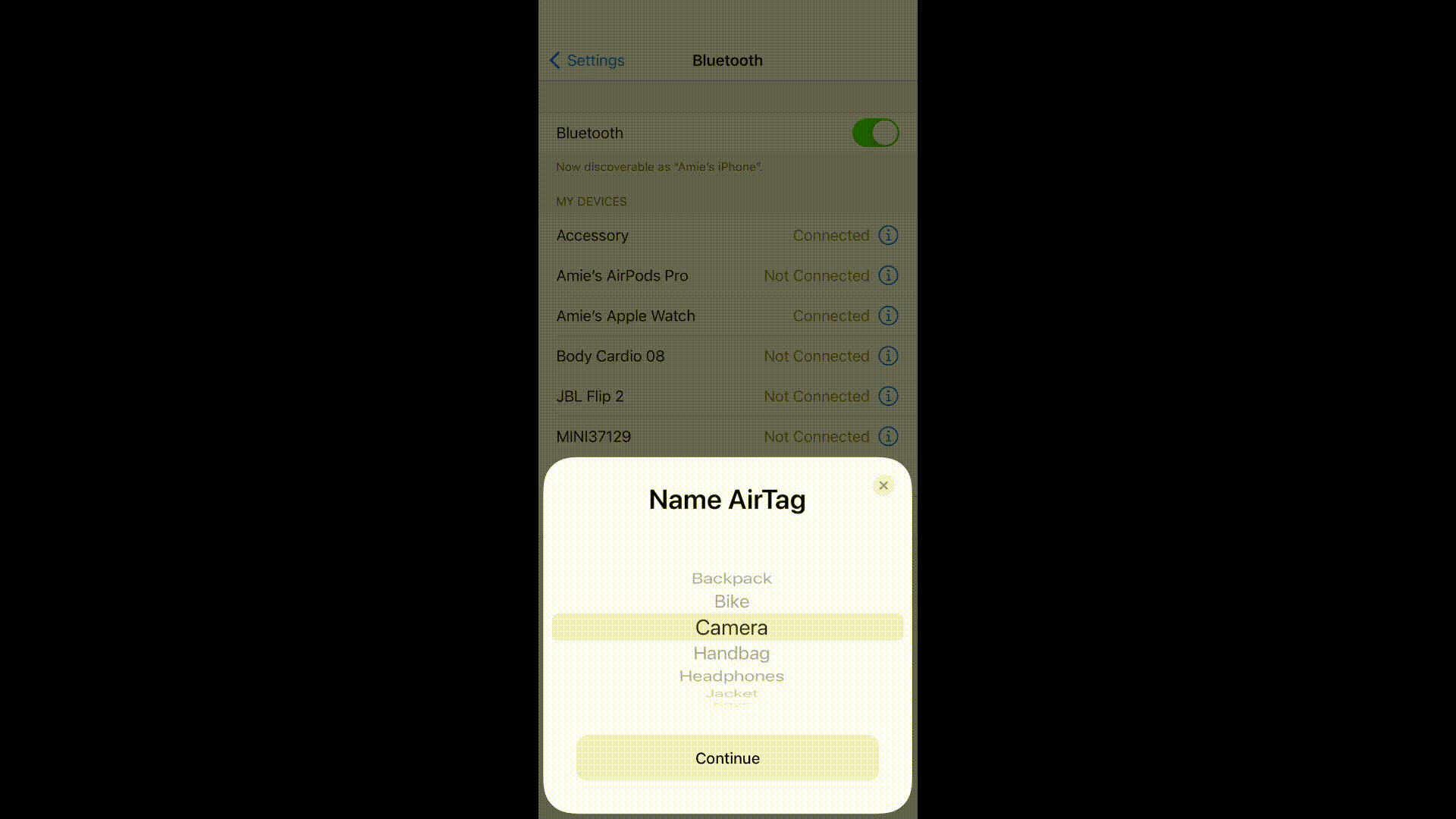
Setup an NFC automation in the Shortcuts app
Now it's time to turn your AirTag into an NFC. Head to the Shortcuts app on your iPhone. Click 'Create Personal Automation' then select 'NFC.' Scan your AirTag - if you're having difficulties getting your AirTag to scan, try scanning over the top left part of your phone. Name your NFC and then start building out your automation using the apps on your phone. You can choose whether or not you want the automation to prompt you before running as well.
.gif)
Automation ideas for your AirTag
Automatons will vary depending on the apps on your phone, but here are a few ideas to get started with:
- Trigger an automation that starts a workout on your Apple Watch and starts your favorite playlist

- Set your Philips Hue light(s) in a Room/Zone to a specific scene.

- Add items from your iPhone clipboard to Pocket.

- Send rent money to your roommate

- Set your alarm, turn the lights off, and set your phone to Do Not Distrub


.png)